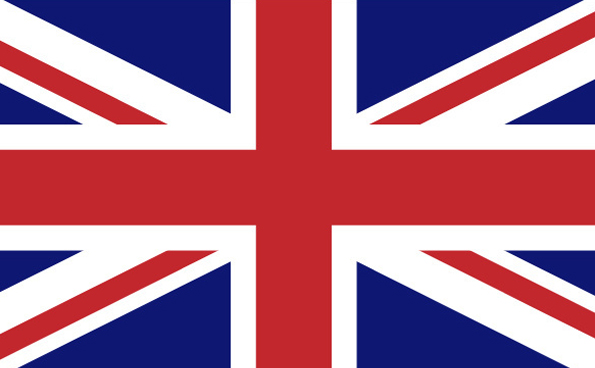DMS allows you to store any digital document, such as a scanned, PDF, Word, Excel or CAD file, and link it to any MCMS entity, such as a customer, vendor, order or part number. Instead of heading to a file cabinet to retrieve these key documents, they can be viewed, printed, faxed, or emailed from any workstation where the entity appears on the screen. If allowed, the document can also be edited.
The document can come from an outside source (e.g. email, web site, internal scanner) or from a report or form generated by MCMS. Further, MCMS forms can automatically create, store and link a PDF document during the normal printing process.
Below are the common uses for DMS:
- Save printed forms, such as sales orders and invoices, under the associated customer.
- Save scanned or emailed forms, such as signed delivery tickets, PO’s or vendor invoices, under the customer or vendor.
- Save scanned or digital forms, such as contracts and tax exempt forms, under the customer or vendor.
- Store month-end reports that can later be reprinted.
Below are some less common uses for DMS:
- Attach stored documents to emailed forms.
- Store drawings or assembly instructions linked to customer parts.
- Store correspondence with customers and vendors.
- Store customer or vendor notes that can be viewed and changed.
- Store a spreadsheet that can be used to calculate unique pricing for specific customers.
- Enter notes about an inventory item or lot using a predefined template.
- Display collection notes for any customer displayed on your screen with one keystroke.
- Documents can be added to DMS that are not related to files within MCMS.
Here are some of the existing features that you may not know about:
- With the MCMS Forms package, documents stored in DMS can be automatically attached to emailed forms. For example, a copy of the PO stored in DMS can be attached to an emailed invoice. This can also be linked to our MTR storage system, MCFile, to attached test reports.
- Scanned forms can be automatically linked to the associated order or invoice by printing a barcode on the form.
- You can drag and drop files onto the DMS application to add them.
- Sensitive documents, such as receivable collection notes, can be stored, but added, viewed and updated only by those who have permission to do so.
- Reports can be set up to automatically save to DMS under the report name, so they can be reviewed later.
- Documents that are not related to an entity in MCMS can be still added and maintained.
Here are some NEW features in the latest DMS that you may not know about:
- You can set up templates for adding new documents. For example, you could create a Word document that has headings for different types of special instructions for an order, then when entering an order, a user can call up DMS and select this template to automatically be copied and linked to this order and the user will be placed in Word to make the necessary changes. These templates can be set up to be linked to orders, quotes, customers, vendors, parts and more.
- You can set up a hotkey to automatically bring up a specific type of document for an identifier that is displayed on the screen. For example, a hotkey could be defined to automatically bring up collection notes for the customer displayed on the screen. This could be subject to security settings so only those with permission to do so would be able.
- MCMS reports that are saved to DMS now show the report headings in the description instead of just the program description. This can make it easier to identify reports that were run for different ranges of information.
Simplify your reporting by utilizing all of the tools in your DMS package.
Image courtesy of Beatriz Pérez Moya via Unsplash
As War Wages On in Ukraine, Global Steel Industry is Impacted
For more reasons than we can count, war is an ugly and devastating ordeal that wreaks economic havoc. The Russian invasion of Ukraine has induced pain and suffering not just…